Here are 3 hidden features to help make connection really easy over Zoom. They are hidden because they are not necessarily right on the main menu but they’re awfully useful.
1) How to share music directly through somebody’s speakers
If you want to create a little bit of engagement especially at the beginning of a session, workshop, class or a meeting that you’re running, this hidden feature is going to be useful.
Zoom allows you to “share sound” as well as sharing visuals. To access this, go to “share screen” and look under the “advanced” tab. It usually shows up with the screen under the “advanced” option seen on the image below, there’s an option to click “share music or computer sound only”. This means that when you play Spotify or Pandora or YouTube video on your computer it actually ports that sound right through somebody else’s speakers so you can have music as people are coming on playing. This feature is really lovely because it creates a little bit of joy and surprise to break up the monotony of Zoom town.
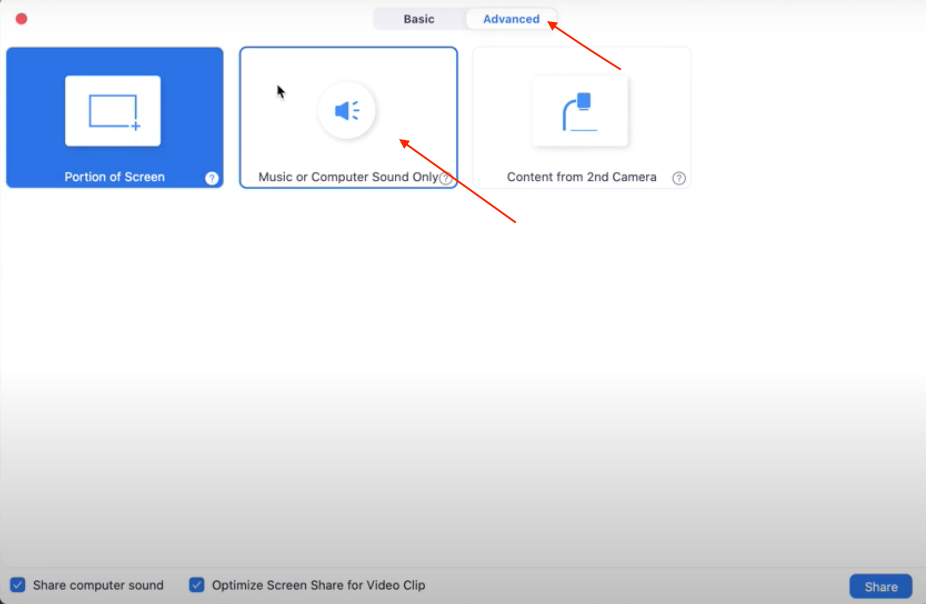
The next two hidden features both utilize “breakout rooms” which is one of the most powerful features of Zoom. Breakouts gives you several useful options and settings like:
- Automatically create rooms especially for larger groups. It’s useful because you can automatically assign people to different rooms.
- You can choose how many rooms you want to create; and
- You can manually assign rooms for smaller groups just for focused breakout sessions
Either way no matter what you choose when you click create “breakout rooms” there is a little options tab that opens up a few options (see image below).
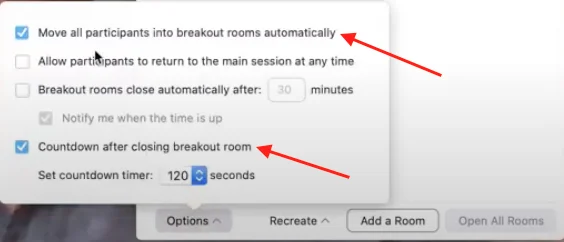
2) The “countdown clock”
This is one of my favorite ones to edit because when Zoom automatically sends people out into breakout sessions, when you click “end breakouts” a countdown clock shows up and at the end of that countdown clock, the system automatically digitally rips everybody back to the main meeting room. You can edit whether they get a two minute countdown, a 10-second countdown, or even thirty seconds. Choose the one that suits you best.
3) The option to move all participants into breakout rooms automatically
The first option “Move all participants into breakout rooms automatically” is also very useful because Zoom by default asks attendees for permission to be sent into breakouts and some people get stuck. So it’s just better to just send people out automatically into the rooms.
Then you can choose here whether you want to allow participants to return to the session at any time. This is especially important because sometimes people accidentally join the main Zoom room again even when they want to be in their breakout session. You can also join breakout rooms as you would in person to mimic walking around the room and pop into breakout rooms.
I hope these hidden features were super useful and help make connection easy for your groups. If you’re looking for more ways to make connection interesting and easy, you can access all our free resources right here: https://weand.me/ideas/
Will and Chad are running these Virtual Connection Labs which allow groups, organizations and schools to connect meaningfully online. As a byproduct of that you also get this kind of embedded “train-the-trainer” and “how to” run and virtually facilitate meetings in a more engaging and connecting way.