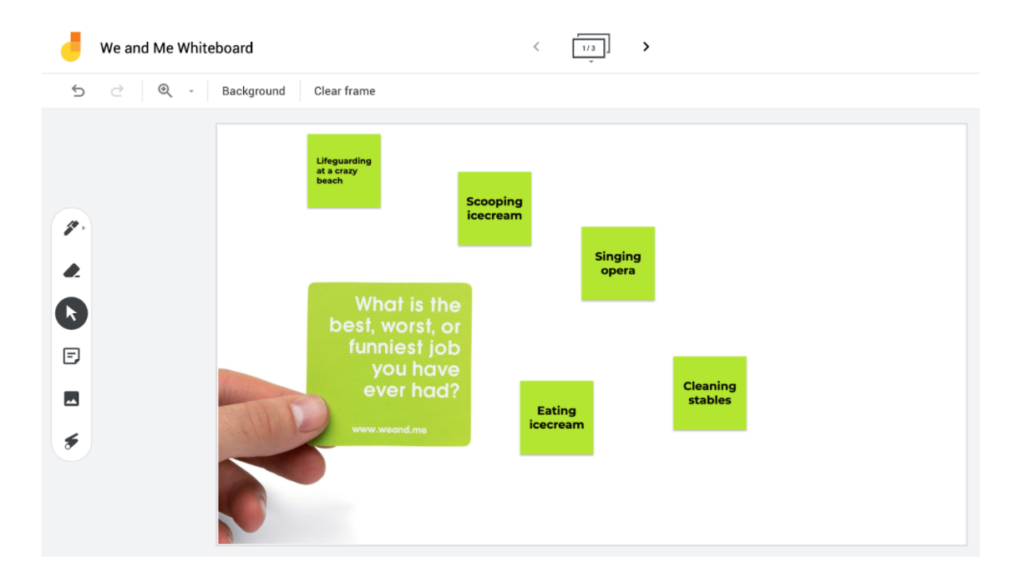How Does Technology Make Learning Fun?
Improve Engagement While Minimizing Distraction With Backup Plan
Several years ago, I was at a conference on teaching and learning with technology where one of the keynote speakers went by the nickname of the “App-ologist.” For her keynote, she had three giant foldout tables with every type of electronic device, laptop, phone, weird camera and digital tool. Her pitch was that she’d downloaded every single app, so she could tell you about the ones you needed.
Then she goes to play a video on a PowerPoint slide during her keynote and it freezes. Here is where she taught me one of the best lessons about how to make technology fun. She immediately looks up at the screen and notices that the video isn’t playing. She acknowledges right away that the video isn’t working, describes in brief what happens in the video, then moves on just as quickly to the next slide.
Many other presenters would have spent a minimum of a minute, and probably closer to five minutes, getting out of PowerPoint, trying to load it up, restarting a computer, and apologizing 15 times to the group. The lesson she taught me about how to make learning with technology fun: Be an App-ologist, not an “Apology-ist.”
So often when something doesn’t work, the first thing we do is say sorry. We even sometimes apologize before anything goes wrong just anticipating that there might be a glitch. I think we should instead channel the mindset of the App-ologist: If tech is getting in the way, move it out of the way or let it go.
Now, I’ll give you a nightmare story of my own. I was giving a virtual keynote to a client with hundreds of people on the call. Because I present to big conferences in a remote context, I have two forms of internet, and I pay an arm and a leg to get the fastest internet possible. It’s OK if a participant’s internet lags a little bit and then catches up. But I can’t have my internet failing, because that’s 500 people’s attention and time being wasted.
Sure enough, there was an outage that affected all of Pittsburgh as I was giving my keynote. But instead of letting it get to me, I channeled the wisdom of the App-ologist. I immediately took out my phone, which had cellular data, rather than relying on Wi-Fi or hardwired internet. I jumped on Zoom and did the rest of the keynote from my phone. I considered that a lesson to always have a backup plan when you’re using technology.
If you need to use a particular tool, software or activity, it’s OK to rely on it a little. But don’t make it the only option. Know what you’re going to do if it fails or somebody can’t access it. The fewer digital distractions that you have as the leader or educator, the more valuable and fun the learning experience is going to be for everyone.
Here are five ways to use technology to make learning fun. Just remember to use technology lightly. You don’t need to spend weeks learning new software, and you shouldn’t rely too much on one app, program or type of software. If I’m using any tech at all, I always assume that it won’t work for at least one person. Because that’s generally true, I like to have an alternative so that they can still engage and get value out of our time together.
1. Use Existing Features to Be More Interactive
Utilize Zoom features or those on whatever platform you’re already meeting to connect with your audience in creative ways. Chat, annotation, emoji reactions and the like are all just tools that can be used for creative purposes beyond the obvious.
For example, everyone has the ability to rename themselves. I was recently leading a workshop with 75 people, and I invited everyone to change their last name to the answer to this question: What would your closest friend say is your best character trait? I became Chad Curious, another participant became Jessica Loyal, and so on.
All of a sudden, a 2-D experience—learning through technology—became 3-D. Now when I saw Jessica, I knew she was loyal, not just a pixelated box. In the same way, you can use other platform features to add depth.
I also like to use the emoji reactions tool in Zoom. I do it oftentimes as a way to reflectively listen and make sure the group feels heard and knows that I understand them. Someone once said to me that if you can articulate somebody’s problem better than they can, they’ll automatically trust you to solve it.
To make that idea come alive, I’ve been doing this listening exercise where I make some assumptions about the challenges, problems and struggles that any particular group I’m working with is facing. I say I’m just going to read off a list of issues that I think might be annoying or frustrating.
I ask participants to give the thumbs-up 👍 icon for each one they agree with, or if they have their video on, I might ask them to give me an actual thumbs-up. I might also instead ask them to type “yes” into the chat—some way of acknowledging whether I’m on the right track.
Sometimes the prompts I read off are actual quotes that I pull from a pre-event questionnaire. For example:
- “It’s exhausting virtually presenting to a bunch of black boxes (i.e., people without cameras on).”
- “I feel like I’m working twice as hard, but creating half the learning.”
- “I know my students are multitasking in class and missing key information.”
When you use the “reactions” tool in this way, your screen suddenly starts lighting up with visual symbols of people saying “me too,” “I’ve experienced that,” and “Yes!”
2. Use Emojis
Chats are typically only two colors: black and white. Boring! If you’re in an asynchronous environment, comments are bland too.
Before I’m teaching anything remotely, I’ll copy getemoji.com into the chat and invite people to go there. I might suggest they search for an emoji that represents the state where they live, their personality, one that makes them laugh, or whatever prompt I choose. Consider a prompt that relates to the topic of the day.
You can have people add the emoji to their names on whatever platform you’re using, or add an emoji in the chat or comments. You can even invite people to put together a cryptic message answering one of your questions with a string of at least three emojis.
Getemoji.com is searchable, so you can find something that will fit just about any theme. Emojis are a universal communicator. If a picture is worth a thousand words, I think an emoji probably is worth at least 40.
3. Wikipedia Game 2.0
I’ve detailed the Wikipedia game version 1.0 in a previous chapter and on my YouTube channel. (If you haven’t yet subscribed, you should!) The Wikipedia game is going from point A to point B by only clicking on hyperlinks. No use of the keyboard whatsoever!
For example, the goal might be to get from the Genghis Khan Wikipedia page to the color blue Wikipedia page in as few clicks as possible, or as fast as possible.
Wikipedia game version 2.0. is content-specific. I came up with this while talking to my father-in-law, who is a biology professor. We were discussing how to weave the Wikipedia game into one of his classes. If he’s teaching photosynthesis, for example, he could actually create a map to go from point A to B to C to D to E as quickly as possible and to have students track their path. You have to go from sunlight to water to dirt to carbon to nitrogen—whatever path you want to set.
You choose the words, and it could just be two words, depending on what content you’re teaching. Whether you want to go from protein to RNA or something else entirely, pick words that relate to your content or your class that day. Then play the Wikipedia game 2.0 as a warm-up. It’s a fun, competitive way to kick off class, and a quick little introvert-friendly energizer in the middle of a class.
Naturally, the student who gets from the “start page” to the “end page” in the fewest clicks—or the fastest—wins. Once a winner is declared, you can have them share the path they took to get there. Alternatively, you may want to have students record their path on a piece of paper as they go if your challenge to the group is to get there in the fewest amount of clicks.
4. Fun Fact
You can do this in the chat or use a virtual whiteboard with sticky notes. The goal is to have everybody share a unique or a fun fact about themselves anonymously, and have others just guess who posted it.
It’s a pretty classic, regular, even semi-boring icebreaker in person. But when it’s done using technology, there are some cool ways to make it fun. You can go onto Google Jamboard and have people create anonymous sticky notes with their fun fact. You see them all laid out there.
You can also invite all participants to change their name to the same emoji—just one symbol you put in the chat—and then type their fun fact right into the chat. That way you don’t know who is who. Then you can have people guess who typed in a particular fun fact and come off mute to acknowledge when others got it right.
This invites personal sharing. It works really well at the very beginning of an online learning session to get comfortable with technology and create some connection before content.
5. Utilize We! Connect Cards
For those who have followed my work for any amount of time, you may be familiar with the We! Connect Cards that I created. These have questions on one side and actions on the other. They have suggestions for a bunch of really fun, connecting group activities.
One of my favorite activities using technology is to go on Google Jamboard or any other virtual whiteboard, paste a picture of a question, and then invite people to answer it in sticky notes. It’s visually interesting, and a neat way to kick off a regular old boring, standing meeting.
After 10 weeks of Monday staff meetings, or a whole semester or class, you could have a whiteboard filled with neat connections from the group.
You might even make this your unofficial start to class. People will know if they log in early that they get to type in their answer to that question and maybe have some off-mute group sharing. This will invite some playful curiosity.
Now if you liked this chapter, you’ll love the chapter on the “Dos and Don’ts of Virtual Meetings,” earlier in the book. It’s a really great summary of the best practices and worst things to do when meeting virtually.
❤️ this training?
Get DIY Tools
Want more free content?
Subscribe to our YouTube Channel